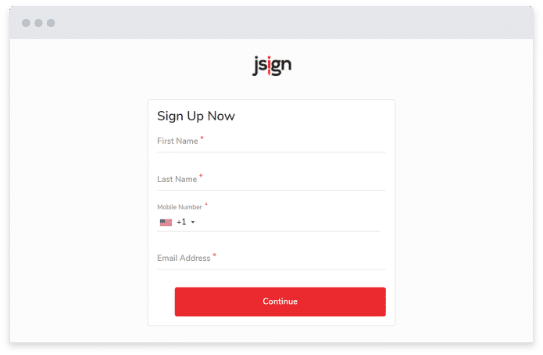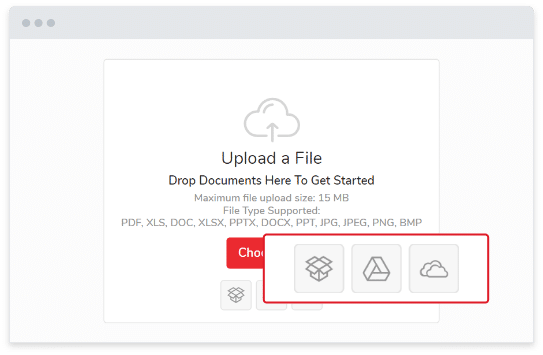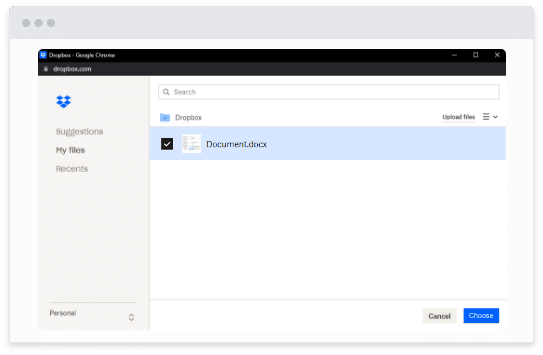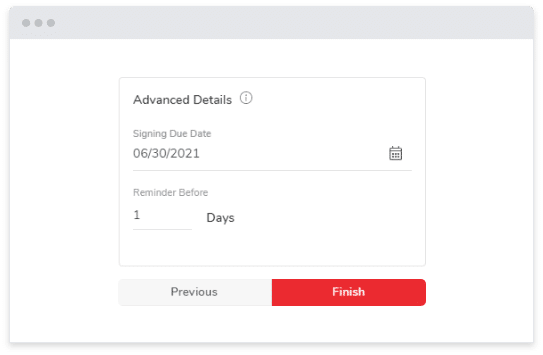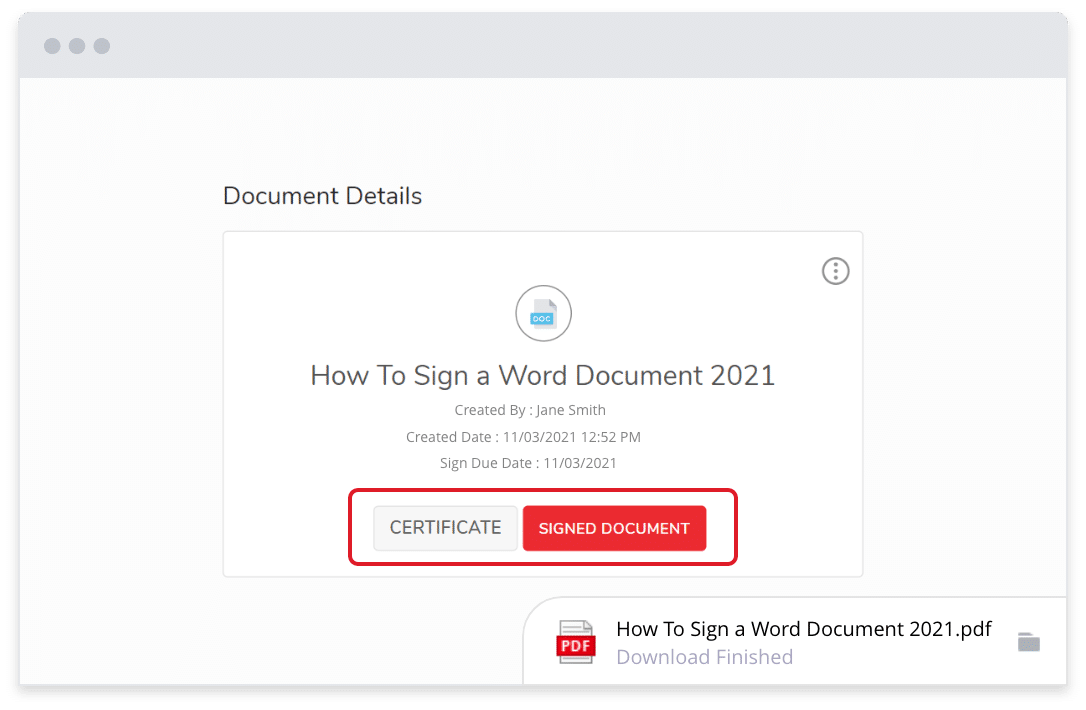Features / Integrations / Dropbox
Turbo-Charge Your Business with our E‑signature Dropbox Integration
Is Dropbox your go-to storage app for all your necessary documents? Use jSign® and Dropbox together to create a seamless signing experience that cuts out the unnecessary paper and makes sharing documents easier.
Try jSign’s Dropbox integration today, and gain the convenience you’ve been looking for.
Connect to Dropbox for Easy
Online Signatures
jSign® is an e-signature service that lets you easily upload, send, sign and collect electronic signatures. You also get the choice of uploading your documents straight from Dropbox when you need your recipient(s) to sign different document types. And once done, you can send the completed document back to Dropbox, making it ready at your fingertips whenever you need it.
Here’s How It Works
Sign Up Now, And See For Yourself
jSign is an electronic signature service that puts you in the driver’s seat when it comes to your e-signature needs. With the power of Dropbox, your files are easily accessible, while still safe.
Start off with a free 14-day trial. Paid plans start as low as $9.99 a month.
Try jSign today and enhance your document workflows with the added power of Dropbox.
jSign Features & Benefits
As a jSign user, you can capitalize on several features that will contribute to better business communications, more productivity, and reliable professional relationships.
Send and sign documents fast, efficiently, and reliably all on one tool.
Blockchain Technology That Keeps Information Safe
With jSign electronic signatures, each action you take with a document is logged and timestamped using our state-of-the-art blockchain technology solution. This halts any tampering that could occur with your document, including fraud.
jSign never stores your data in a centralized location, making it even more difficult for hackers to tamper with documents. This is all put in place to ensure your important files are only seen and altered by your intended recipients.
4 Different Ways to Sign For More Versatility
As a jSign user, you get to choose from four convenient ways for recipients to sign documents:
Enter a custom electronic signature
Choose from a list of e-signatures
Use a signature pad
Upload a picture of a handwritten signature
Our versatile way of signing documents caters to the different preferences of our customer base.
Supports Multiple File Types For Streamlined Workflows
jSign supports a wide variety of common file types to offer you more flexibility. You can use your custom electronic signature to sign and send these document types:
This helps eliminate any file converting software you may be using, which gives you extra time to focus on bigger tasks in your business or profession.
Two-Factor Authentication To Boost Account Protection
Two-factor authentication is one of the cornerstones of account safety, so jSign has it in place for you to prevent unauthorized users from accessing your account. This is especially important if you handle highly sensitive and classified documents on a consistent basis.
You can set up two-factor authentication by connecting your mobile phone number or private email address. Once done, you’ll receive authentication codes whenever someone tries to sign in to your account.
Reusable Templates That Eliminate Repetition
If you’re like most people, repetitive tasks may get tiring, especially when it comes to documents. With jSign’s reusable templates, you can eliminate these repetitive tasks by setting up templates for the documents you use frequently. Just upload your document, add signature placeholders or other fields, and save the template to your account to use whenever you need it.
Set Due Dates & Reminders For Peace Of Mind
The truth is, sometimes people forget to look at and sign your documents. And this may cause problems when you have a strict deadline you need to work with.
jSign’s due dates and reminders give you peace of mind that your documents will be signed on time. Automated reminders tell the recipient when their signature is due, so you don’t have to.
Advantages of Our DropBox Integration
Frequently Asked Questions
Still have questions? Here are some common questions our customers had when first getting started.
Dropbox has confirmed that this feature is only available for iOS devices. Here are the steps for a Dropbox e-signature:
- Open the Dropbox app using your iPhone or iPad.
- Tap on a PDF file to open the preview.
- Tap the edit icon (the bottom arrow icon).
- Tap “Add Text or Signature.”
- From the signature menu, tap the signature icon. It may look like a feather or a signature symbol.
- Draw your signature and tap “Done.”
- Tap-and-drag your signature to where you’d like it to go on your PDF.
- Change the size of your signature by dragging the corners if you’d like.
- Tap “Save.”
If you’d like to use something other than iOS or use different file types, then integrating Dropbox with jSign is the best way to sign a PDF.
You can do this by syncing your Dropbox account with jSign, uploading your document, and sending the document to yourself.
jSign integrations are easy to set up.
Just log into your account, navigate to Settings > Document Settings, then log into your Dropbox account or even Google Drive or OneDrive for it to sync with your jSign account. Now you can upload documents from your preferred storage platform with no issue. Save your signed documents directly to the cloud for easy access and better organization.
jSign offers a number of great features to ensure users are able to create custom electronic signatures, sign documents, and collect signatures from others hassle-free.
Integrations, support for many file types, and tons of other features make jSign the #1 best electronic signature app.
Yes, electronic signatures are legally binding, so by law, any signatures done on your contracts are valid.
Secondly, jSign implements outstanding security features, including blockchain technology, Certificates of Completion, audit trails, and more, to ensure the authenticity of all documents signed using our platform. The technology that backs our software makes it the most trusted electronic signature service today.