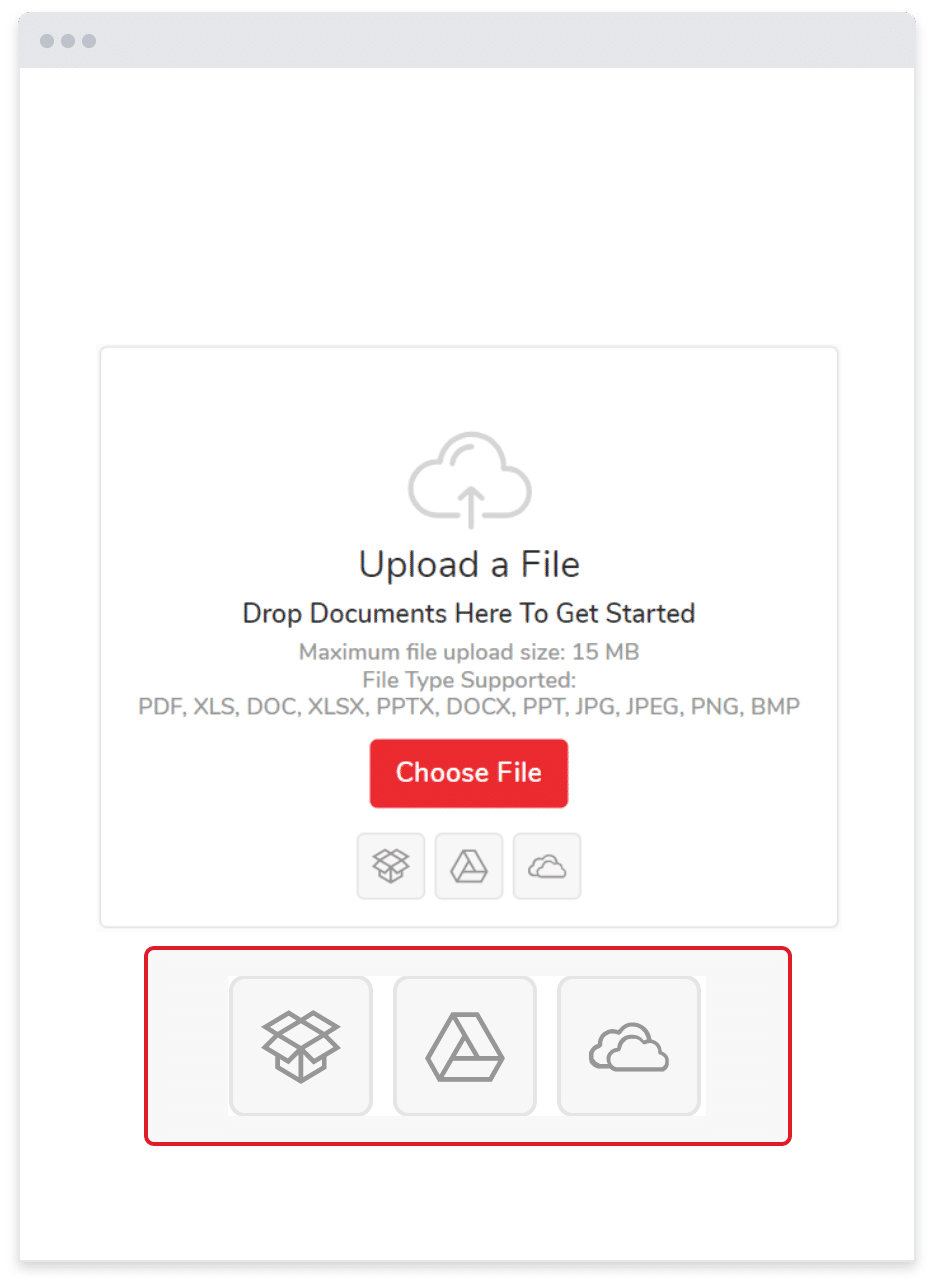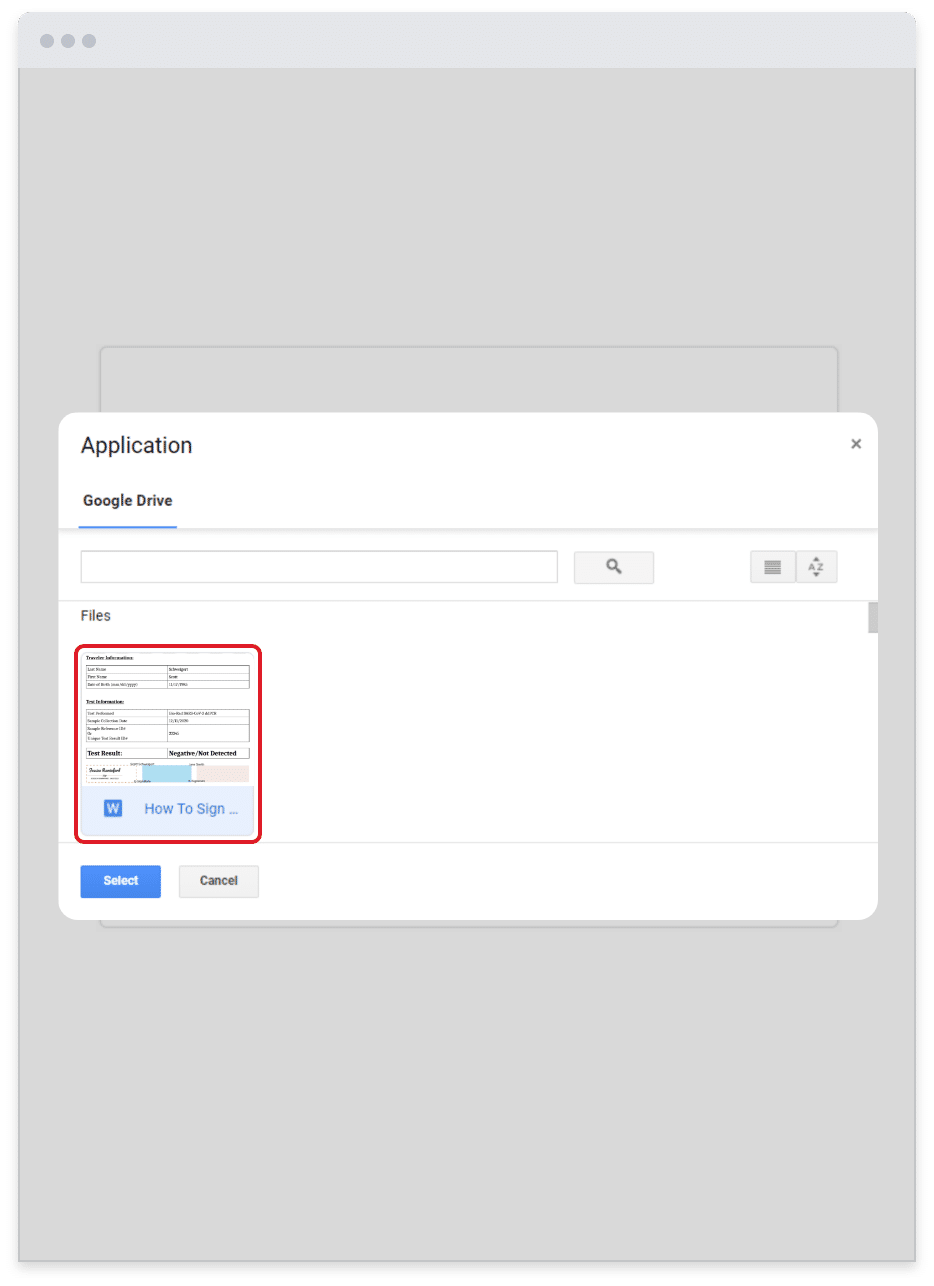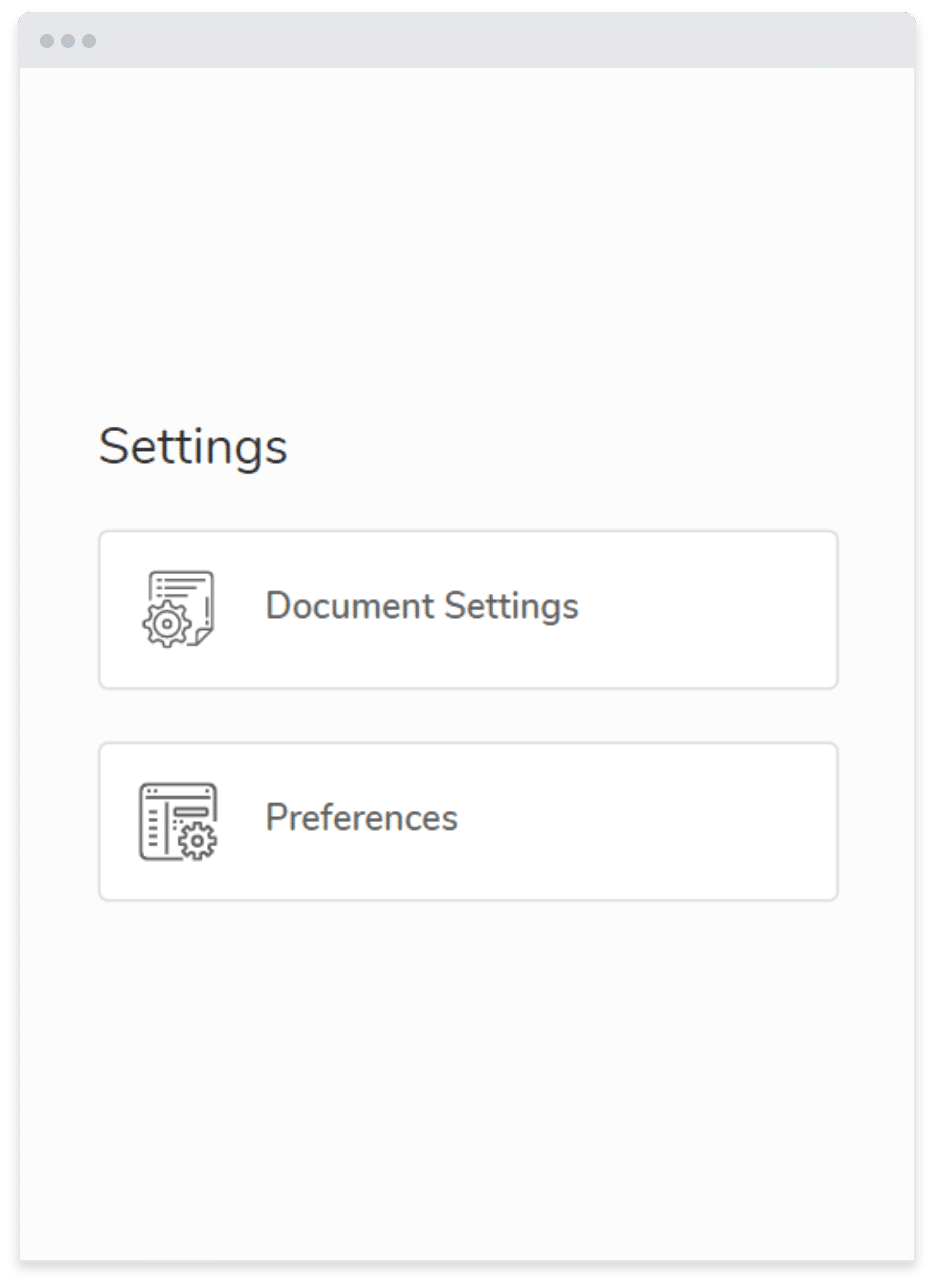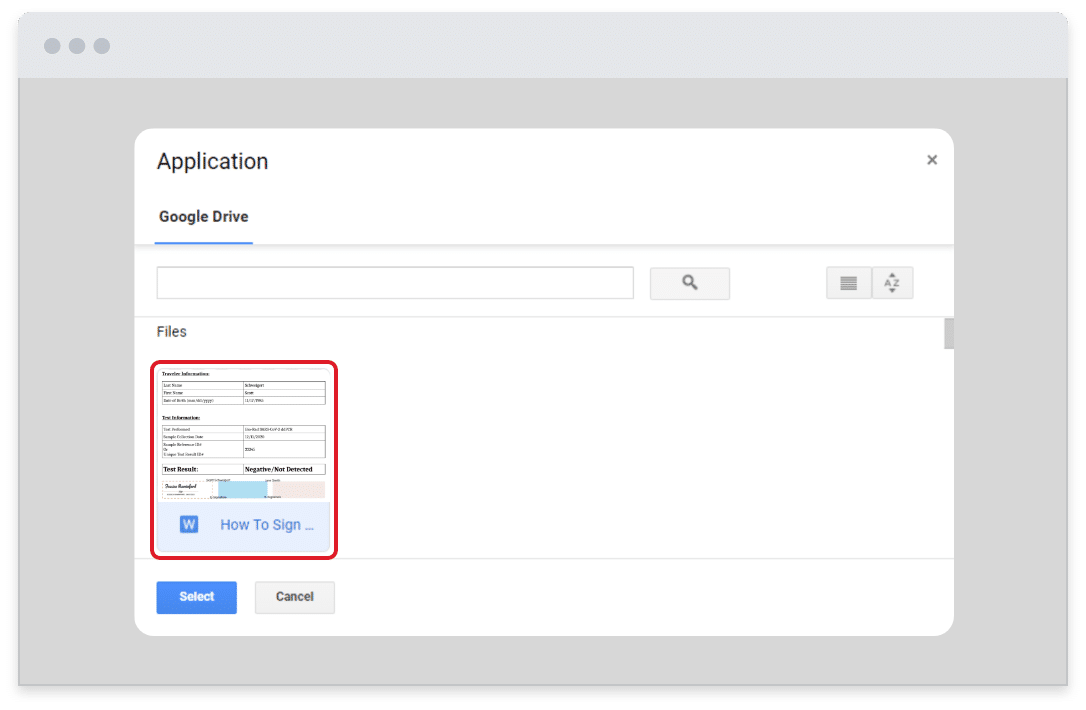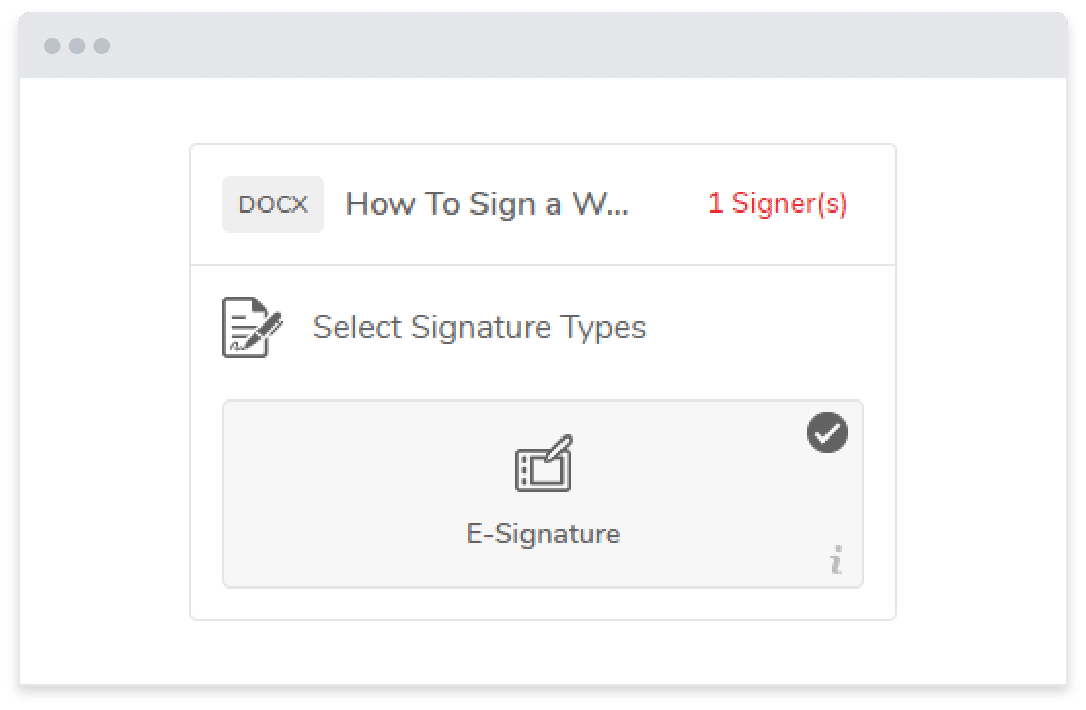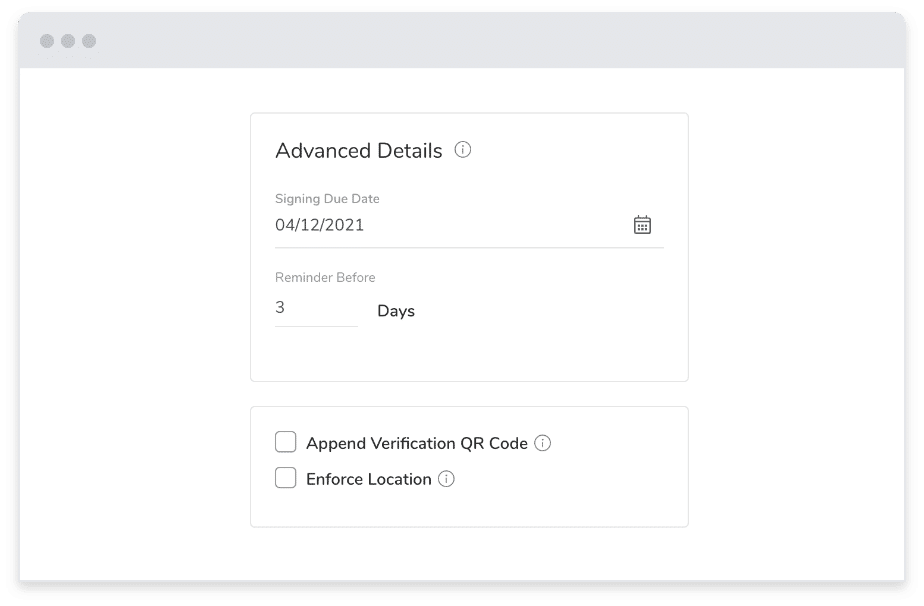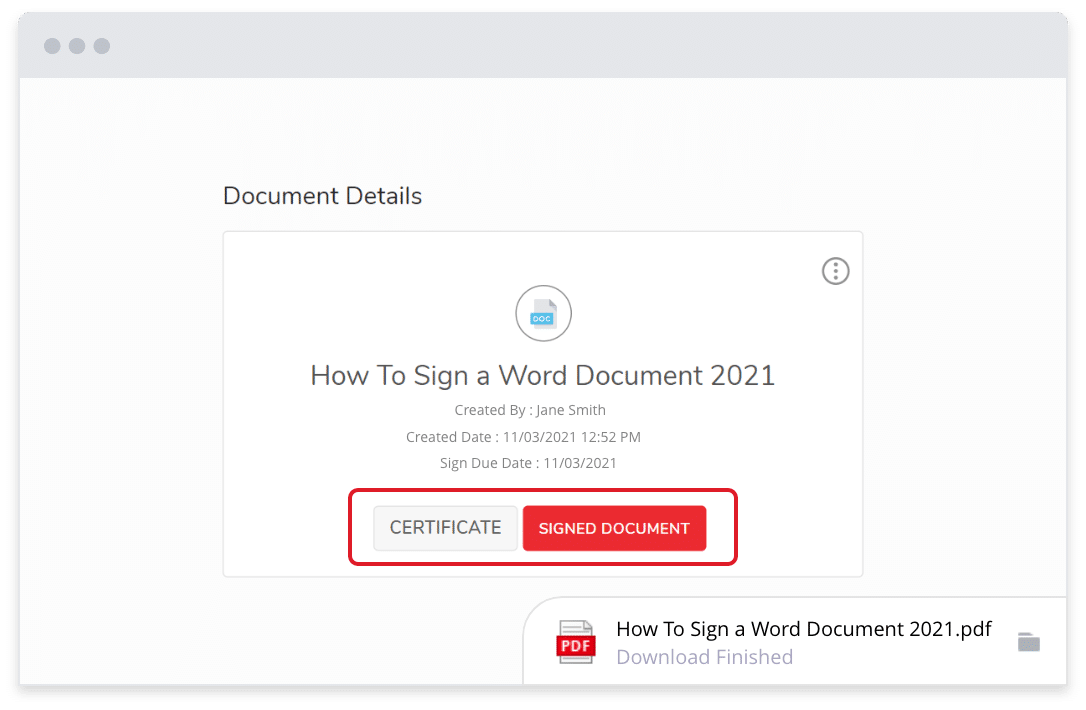Features / Integrations / Google Drive
Simple Google Drive Integration
By connecting accounts, jSign® becomes a Google Drive signature solution with better document storage and organization in the cloud.
Start streamlining your document workflows with jSign today!
Integrate with Google Drive for Easy Storage
If you use Google Docs and Google Drive to create, share, and store important documents, you need to find an electronic signature solution that is compatible with your Google Workspace.
To offer more flexibility and convenience to our users, jSign® integrates with Google Drive seamlessly for easy document retrieval and storage.
By connecting your jSign account to Google, you can:
Upload and sign Google Drive documents.
Automatically save signed documents to your Drive.
Share documents with other Google users.
Easily transfer your documents to Google Docs for editing.
Using our industry-leading platform, you can easily add legally binding eSignatures to documents and automatically save them to your Drive for convenient storage.
How To Connect Your Accounts
Using jSign to sign documents and save them to your personal Drive is a quick and intuitive process.
Just follow these three steps to get started.
Sign Up Now
jSign is available as a limited free trial featuring all of its capabilities, and paid plans start at just $9.99 a month.
Join today and start saving time with jSign’s Google Drive integration!
How To Sign Documents with jSign
After linking your accounts, you can import, sign, and send important documents in just a few steps.
Here’s how:
More Great Features & Benefits
jSign strives to be the most convenient e-signature solution for professionals across all industries.
Our innovative platform includes a wide range of unique features and benefits that help users streamline communications, improve productivity, and create more efficient document workflows.
Sign & Send Documents
With jSign, you can sign a document online by entering your custom electronic signature, choosing from a list of e-signature templates, using a signing pad, or uploading a picture of your signature.
You can also send documents to an unlimited number of signers to collect signatures from others.
Blockchain Technology
To ensure all electronic signatures are authentic and legally binding, we use blockchain technology to create verifiable audit trails.
Whenever you create a new document for signing, our platform logs and timestamps every action to prevent fraud and other types of tampering.
Upload a Variety of File Types
To provide our users with as much flexibility as possible, jSign supports a variety of common file types, including doc, .docx, .pdf, .xls, xlsx, .txt .ppt, .pptx, jpg, and .bmp files.
Two-Factor Authentication
Use your mobile phone number or personal email address to set up two-factor authentication and protect your jSign account from unauthorized access.
Create Reusable Signature Templates
From employment offer letters to invoices and everything in between, there are several types of documents that businesses reuse on a regular basis.
To save time and eliminate repetition, jSign users can create reusable templates for their most frequently-used documents.
Other Integrations
In addition to Google Drive, jSign also integrates with OneDrive and Dropbox to offer more convenient storage solutions to our users.
Frequently Asked Questions
Google Drive does not include the ability to sign documents, but by connecting your Google account to jSign, you can easily import files from Google Docs for signing.
Once signed, you can automatically save your document back to your Drive for storage.
No, there is no Google electronic signature feature. But by connecting your jSign account to Google, you can easily import documents from Google Docs to sign with your custom e-signature.
After connecting your jSign account to your Google account:
- Save your Google Docs document in your Drive.
- Import the document from your Drive to jSign.
- Use your custom electronic signature to sign the document.
- Send the document to others to collect their signatures.
- Save the completed document to your Drive for easy reference.
You can use Google Drive to sign a PDF by:
- Linking your Google account to jSign.
- Importing the PDF.
- Signing the PDF with your electronic signature, and sending it to others to collect signatures if necessary.
- Saving the PDF back to your Drive.