How To Create a Signature Image
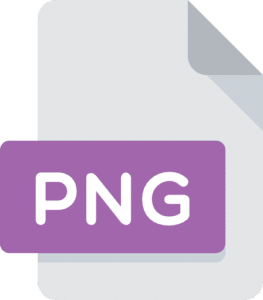
Signing documents online is a great way to save time, improve workflow efficiency, and cut costs. But to sign documents electronically, you first need to create a signature PNG that you can add to documents.
To create a signature image, you can use your handwritten signature and either take a picture to upload to your computer or scan the image directly to your computer. After doing so, you’ll be able to use your signature PNG repeatedly to sign documents quickly online.
Here’s everything you need to know about how to create a signature image.
How To Create Signature Image Files
There are two primary methods you can use to create a signature PNG: take a photo of your signature or scan it.
Here’s how to quickly create a signature image so that you can sign documents online.
Take a photo
To create a signature PNG by taking a photo, start by writing your handwritten signature on a piece of white paper, then use your phone to take a picture of the signature.
Next, open the photo in a photo editing app like Photoshop or a free alternative, and use the ‘Remove Background’ or ‘Quick Select’ and ‘Eraser’ tools to remove the white background from the image.
After removing the white background, use the ‘Crop’ tool to resize the image border so that it fits around your signature.
Once you remove the background and resize the image border, you can download the signature by clicking ‘File’ > ‘Save As’ > ‘PNG.’
Scan your signature
Alternatively, you can scan your signature directly to your computer. This may make it easier to remove the background as there won’t be any shadows due to lighting.
Start by writing your signature on a blank piece of white paper, then use a printer or scanner to scan the signature directly to your computer.
Open the file in Photoshop or another photo editing platform, use the ‘Quick Select’ tool to select the background, then delete the white background.
Use the ‘Crop’ tool to resize the image border so that it fits snugly around the signature, then click ‘File’ > ‘Save As’ > ‘PNG’ to download the signature for future use.
How To Sign Documents Online With a Signature PNG
Once you create a signature image, you can use it to quickly and easily sign documents electronically. Just like handwritten signatures, signature PNGs are legally binding and enforceable, making them a convenient alternative to wet signatures.
The easiest way to sign a document online using your signature image is to use an electronic signature platform like jSign.
To sign documents online with jSign:
- Log into your jSign account.
- Upload your signature PNG to your account.
- Upload the document that you want to sign.
- Add yourself to the document as a signer.
- Add signature placeholders as needed throughout the document.
- Edit the signature placeholder to insert your signature image.
- Save the document and click Finish to download the completed document.
If you need to collect signatures from other parties as well, you can add multiple people as signers to the document. Once you click ‘Finish,’ the document will be sent to the other signers, and you’ll be notified immediately once the document is complete. You will receive a link to download the completed document alongside a Certificate of Completion that verifies the authenticity of the document.
jSign Features & Benefits
jSign is a leading electronic signature platform that makes it easy to create custom electronic signatures and sign documents online.
You can use jSign to create e-signatures, create document templates, sign documents online, and collect signatures from others. Our platform is intuitive, convenient, and offers a variety of great benefits to improve the user experience.
Create Electronic Signatures
Rather than taking a picture of your signature and manually removing the background, with jSign, you can use four different methods to easily create electronic signatures.
You can upload a picture of a signature from your phone, choose from a list of signature templates, use a signing pad, or draw your electronic signature.
Sign & Send Documents
jSign lets users upload documents directly from their computer or cloud storage platform and sign them online. You can also send documents to other parties to collect their signatures.
Once your document is complete, you’ll receive a link to download your document and a Certificate of Completion that verifies the authenticity of your document.
Create Document Templates
jSign makes it easy to save time and cut down on repetition by letting users create document templates that they can reuse as often as necessary. From sales agreements to NDAs, you can create templates for your most frequently-used documents to speed up daily operations.
Blockchain Stamping
jSign uses blockchain technology to track documents and create audit trails, ensuring that any and all changes made to your document are recorded. This helps prevent fraud, tampering, and other issues that might damage the integrity of your documents.
Compliance
jSign is compliant with all major electronic signature laws, including ESIGN and UETA. Documents signed with jSign are legally enforceable and binding.
Contact Management
jSign users can easily create, save, and manage their contacts. If you need to collect signatures from others, you can send your document to an unlimited number of contacts.
Sign Up Now
jSign is available as a limited free trial featuring all of its capabilities, and paid plans start at just $9.99 a month.
Join today to start signing documents online!
[Choose a Plan]
FAQs
How to create a signature image?
You can create a signature image using an electronic signature platform like jSign.
Just take a picture of your signature and upload it to your computer or scan the image directly. Once you’ve uploaded the signature, add it to your electronic signature platform and start signing!
How do I create a PNG for my signature?
You can create a PNG signature in three steps:
- Write your signature and take a picture of it.
- Open your signature in a photo editing app like Adobe Photoshop to remove the background. You can use the ‘Remove Background’ or ‘Quick Select’ and ‘Eraser’ tools to create a transparent background.
- Resize the image and download a .png version of the image by clicking ‘File’ > ‘Save As’ > ‘PNG.’
What is the best format for a signature image?
A scanned copy of your signature is the best format for a signature image because there won’t be any shadows, making it easier to remove the background.