Sign Envelope Document(s)
To sign an envelope's document(s):
-
On the signature invitation, click the Review & Sign button.
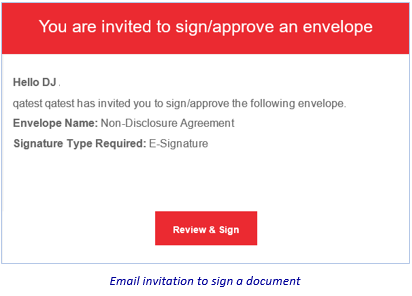
-
Then, in the jSign dialog: Click Login to your account, if already a registered user—or Continue as guest, if you’re not. (NOTE: Even if registered, you also may continue as a guest.)

And, if a registered user: Also enter your login credentials, and click Sign In.
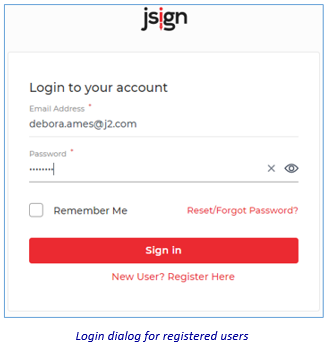
-
Enter the OTP (one-time password) you’re about to receive via email or text, and click Submit.

-
Then—on the Document Details page, click the Proceed to Sign button. (NOTE: If a guest user, check the I agree to jSign box, first.)
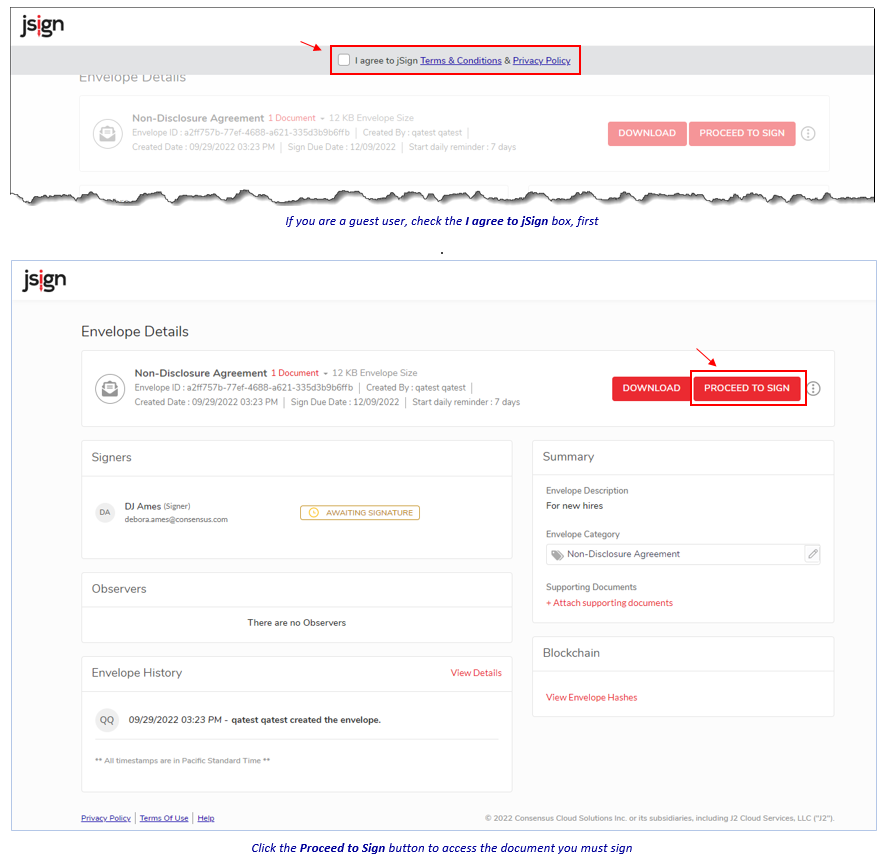
The document you can sign, appears.

-
Look for the gold tag in the Thumbnails pane to the left, and click it. The document refreshes, displaying the placeholder for your signature (and other elements, if added).
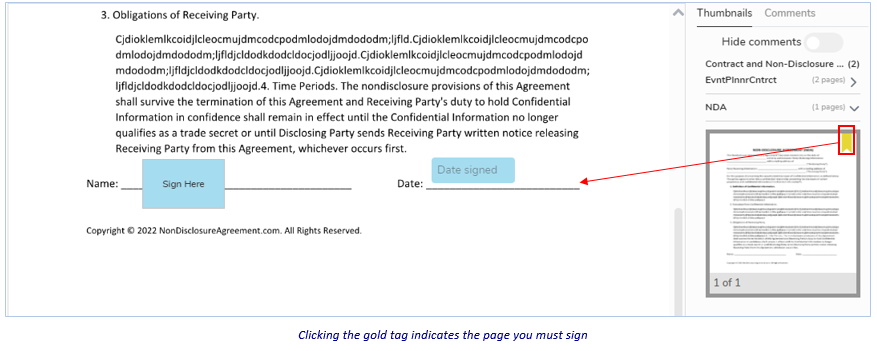
-
Click the Sign Here placeholder (your name then displays)…
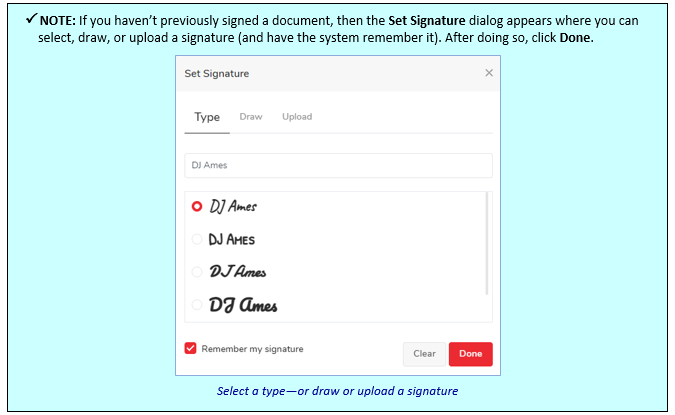
…then the Date placeholder (the current date displays). If those are the only fields on the document, the page tag on the document turns green.

Also:
-
If there are other fields to be filled in on the current document: Be sure to complete them (see the NOTE below). (When done with all fields, the page-tag on the document turns green.)

-
And—if there is more than one document that you must sign: Be sure to do so. Otherwise, you won't be allowed to submit the document.
-
-
When completely done, click the Submit button at the top-right of the page.

-
Then, click the Continue button in the Signing Process dialog.
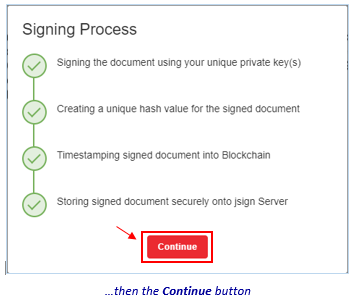
The Envelope Details page reappears, showing you have signed the document (and you can log out). (See appendix B for detailed information about the Envelope Details page.)

Related Topics