Deactivate, Reactivate, or Delete a Document Template
Note: While more than the allotted number of templates for your plan may be on your Templates > My Templates page (because you can create as many as you want), only the amount allotted (e.g. 3, 5, 10) may be ACTIVE. So, feel free to come into the My Templates page at any time to deactivate and reactivate various templates accordingly.
To deactivate, reactivate, or delete a document template: Click the Templates link in the jSign header—and on the My Templates page, click the ellipsis icon of the relevant template…
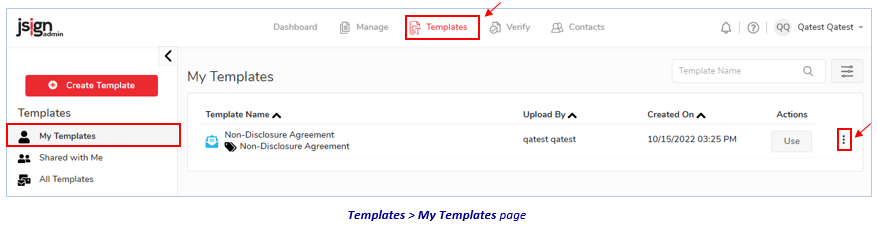
…then:
-
Select Deactivate to deactivate the template (then X to close the confirmation prompt that appears). (NOTE: Once a template is deactivated, you can not edit or export it.)
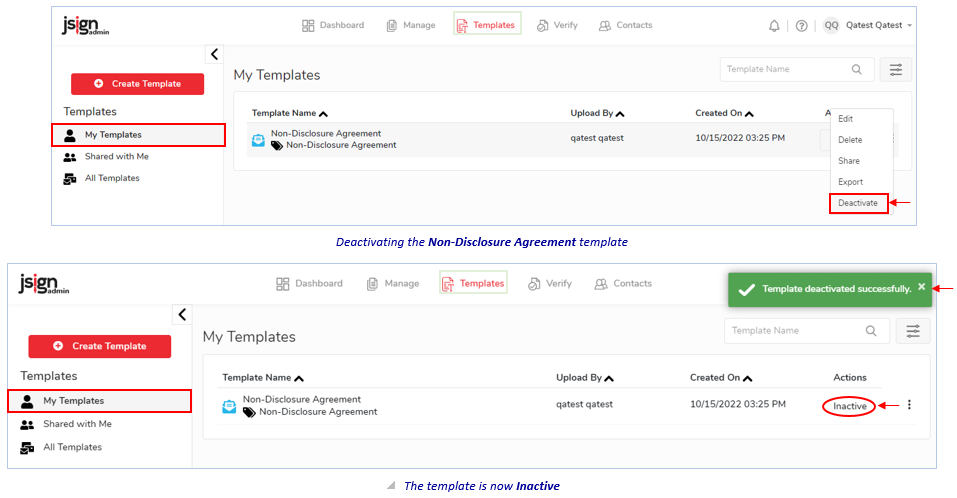
...OR...
-
Select Activate to reactivate it (then X to close the confirmation prompt that appears).
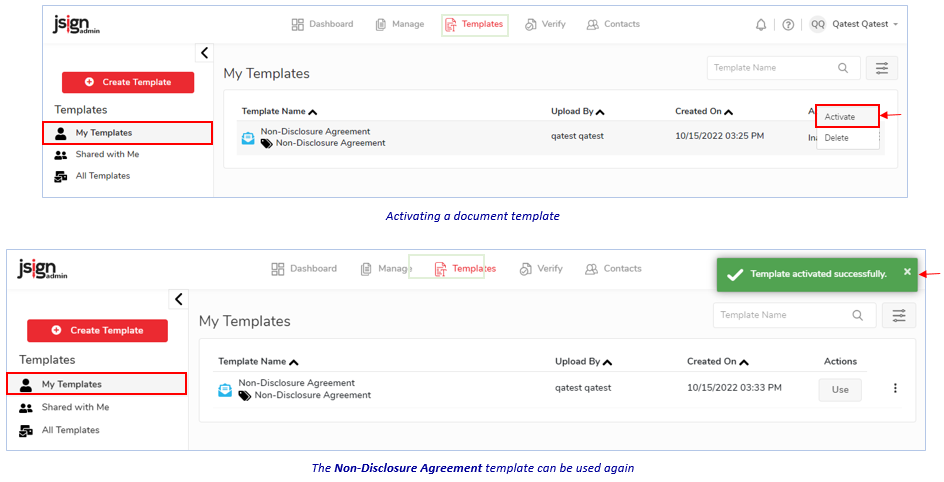
...OR...
-
Select Delete to remove it (then X to close the confirmation prompt that appears).
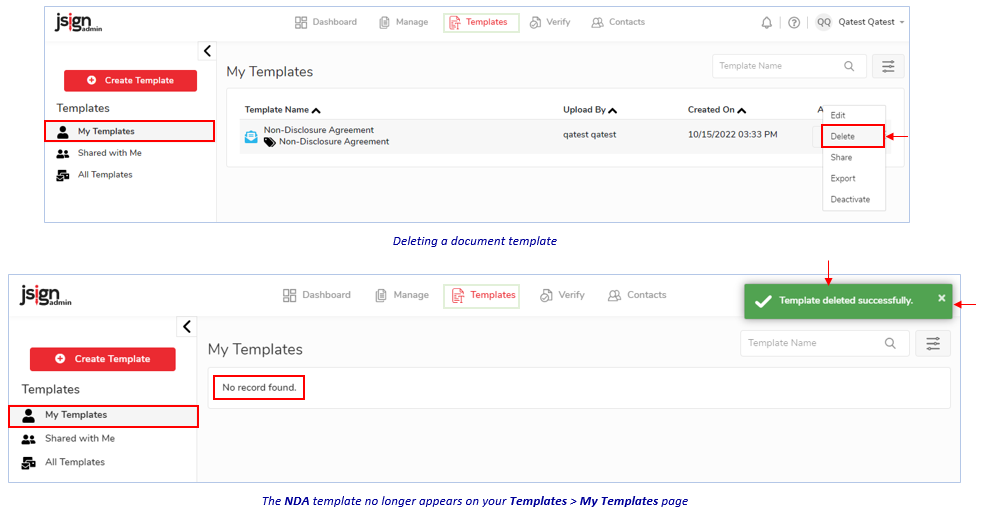
Related Topics